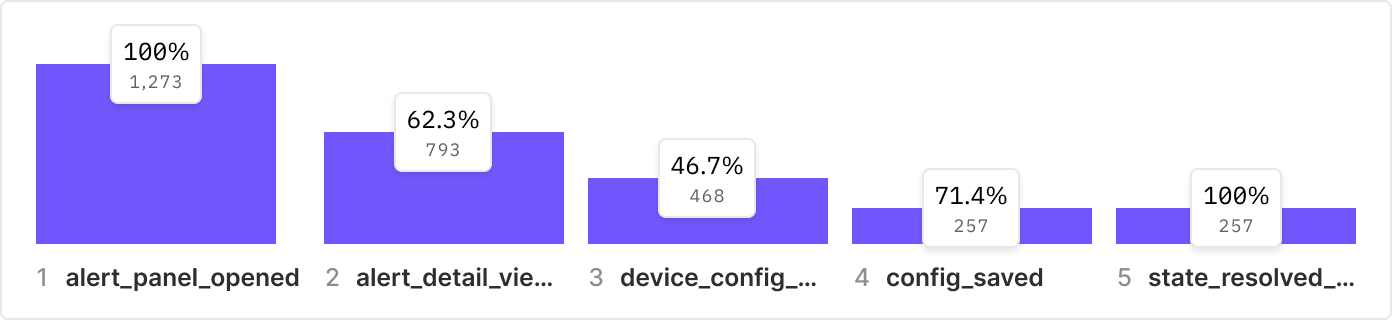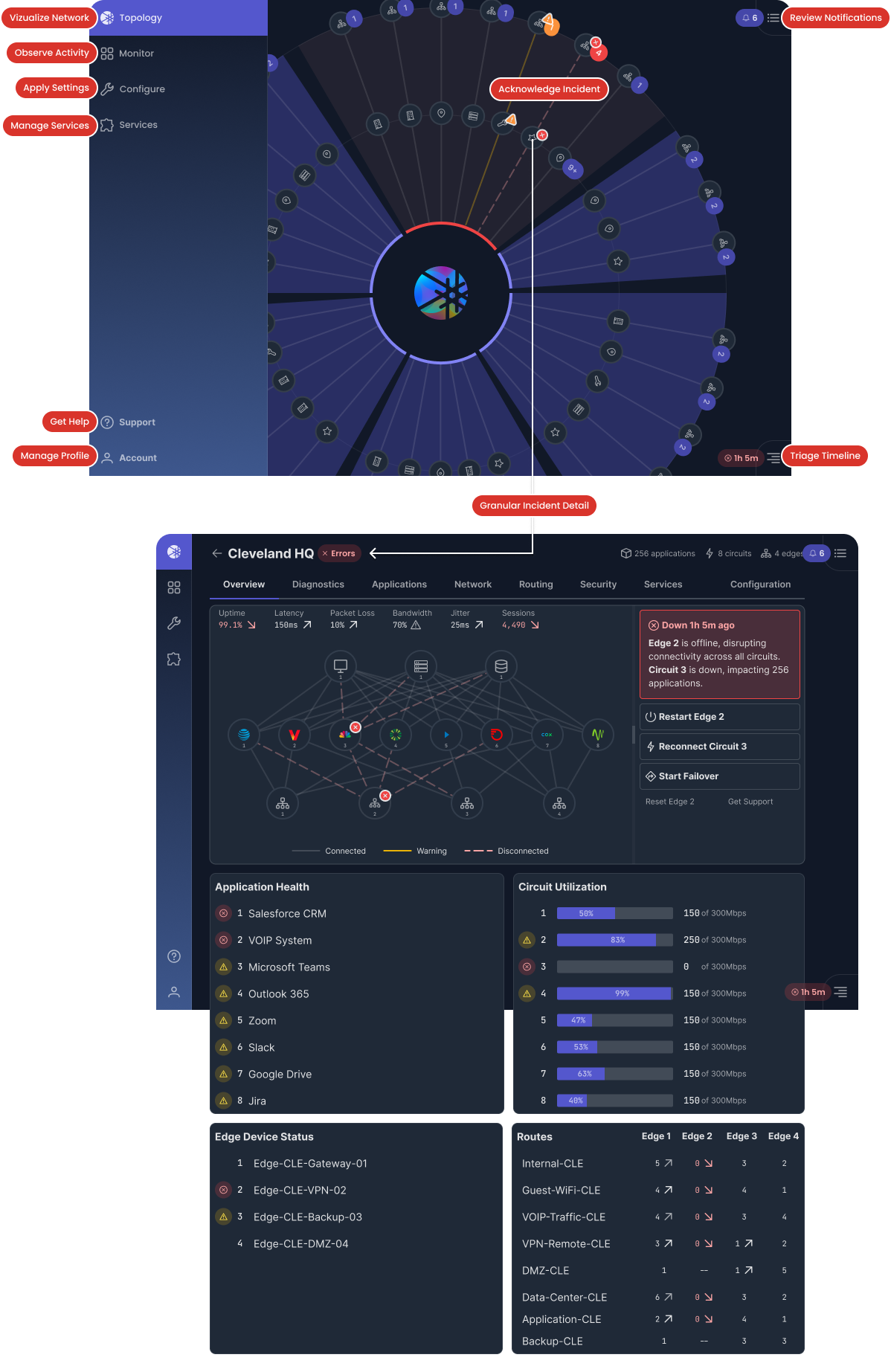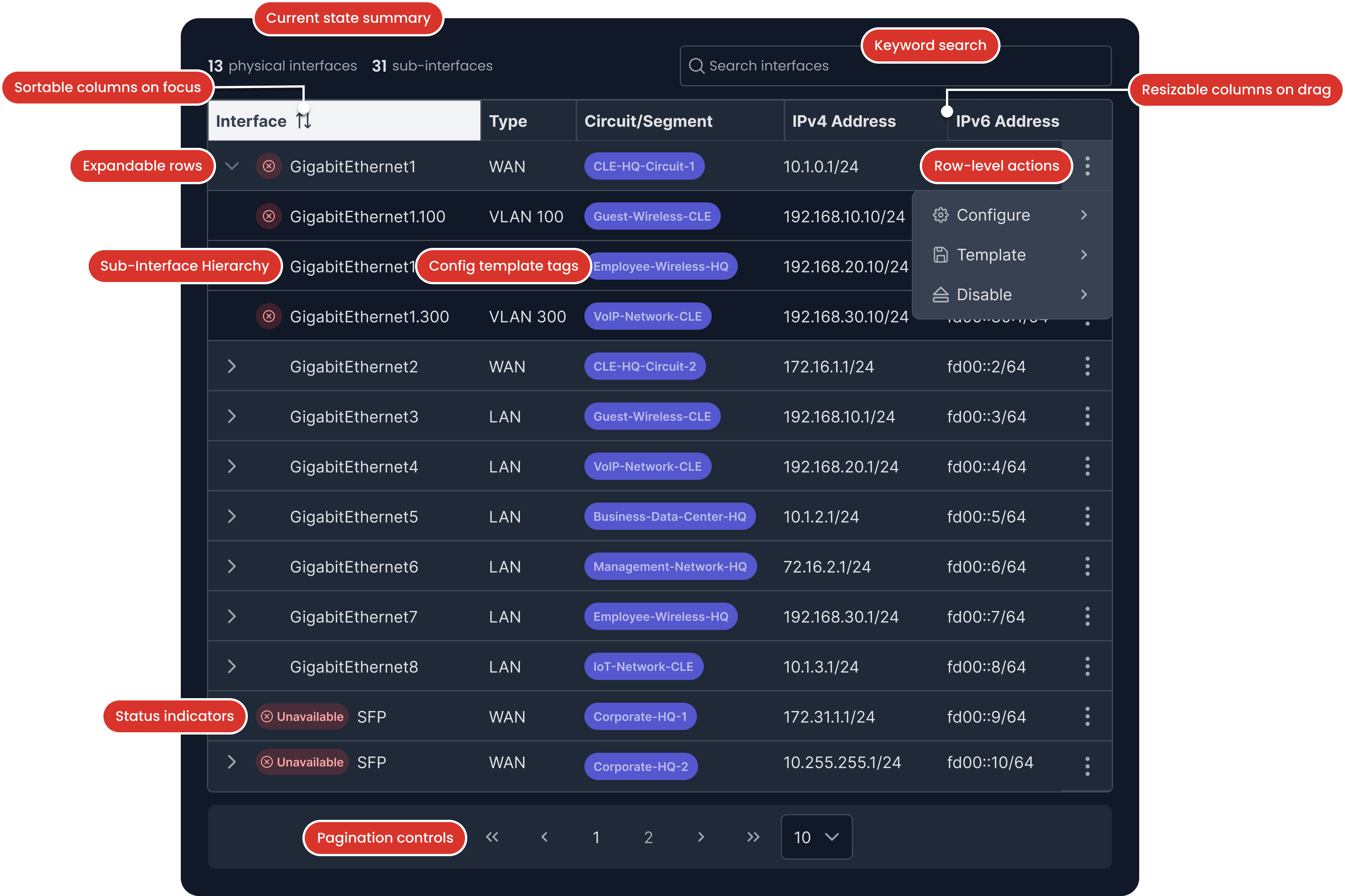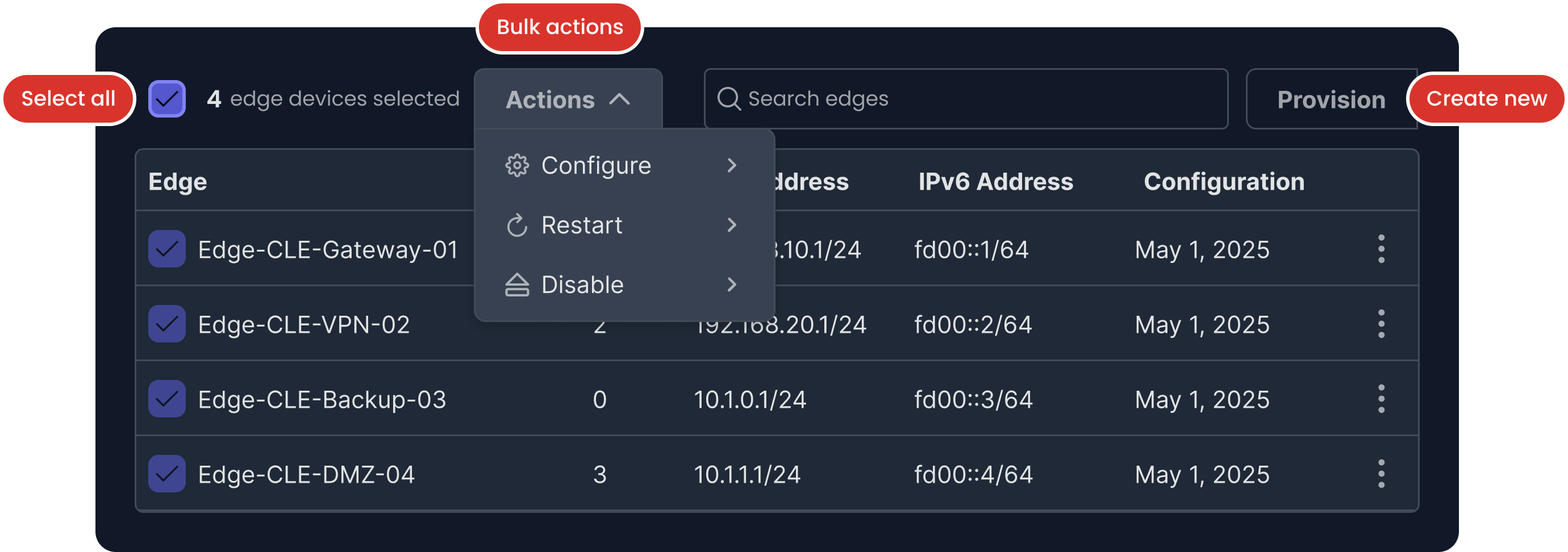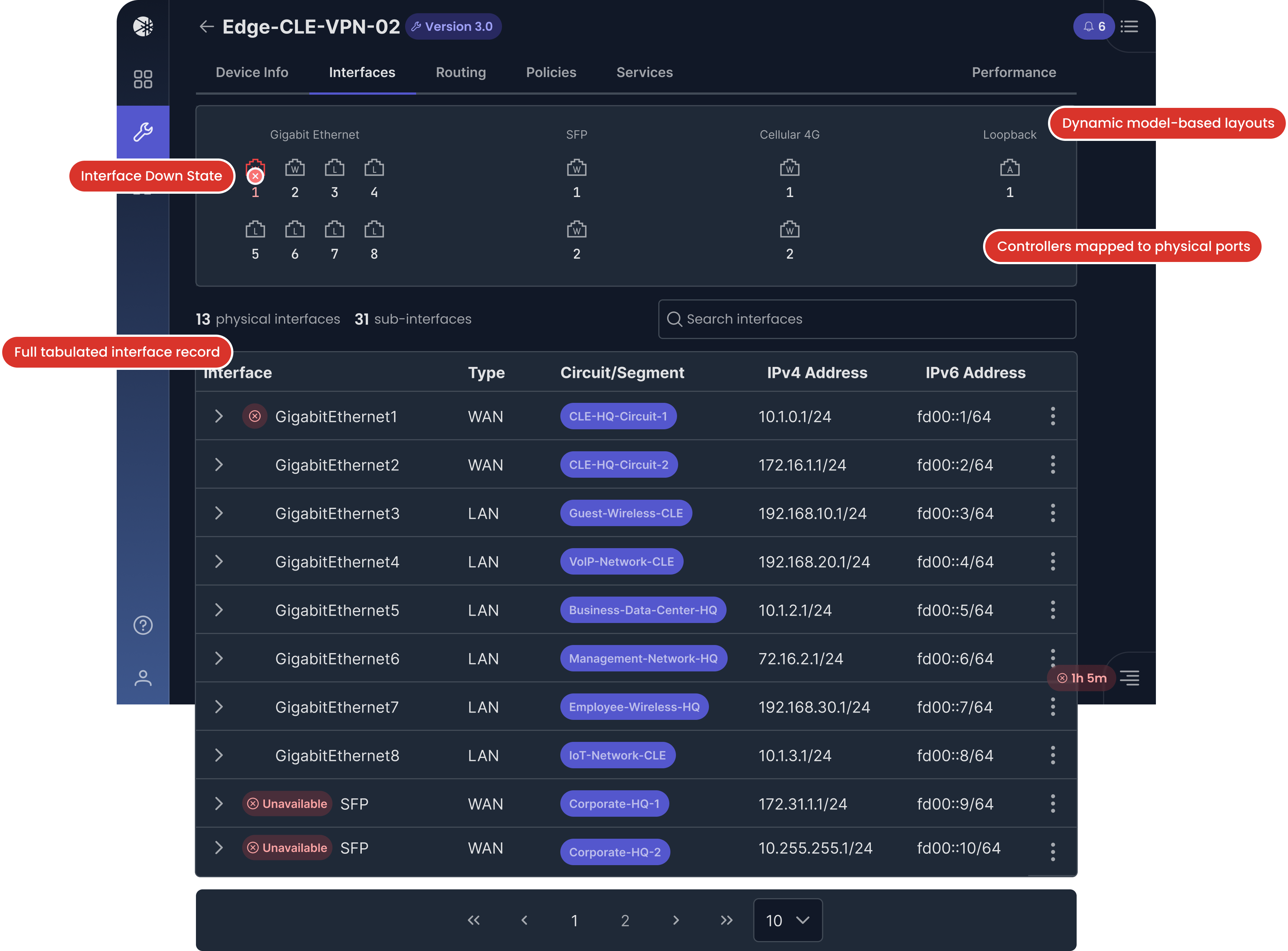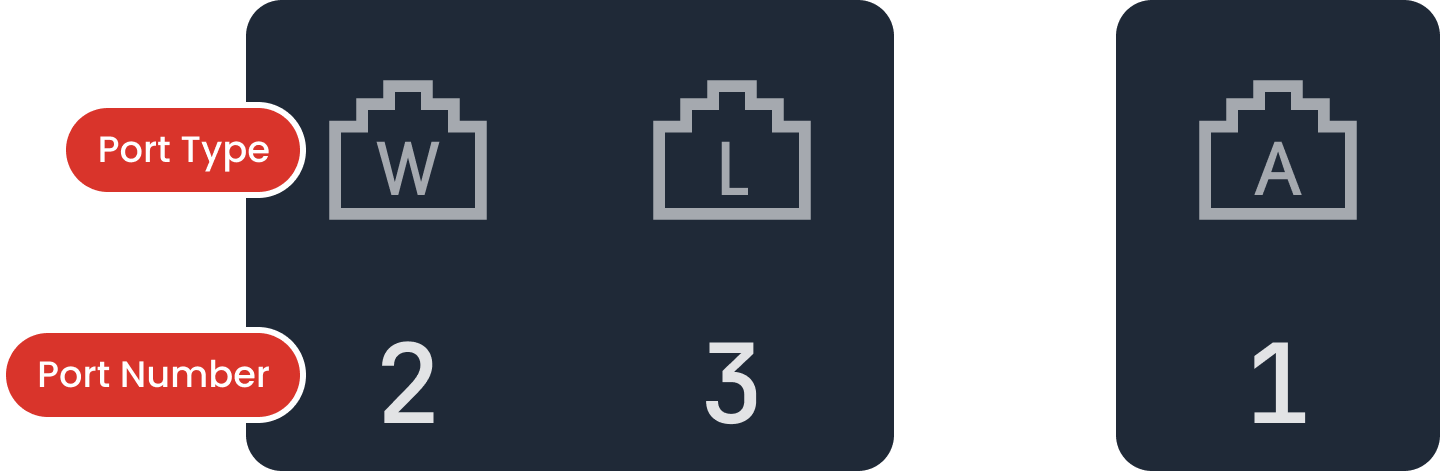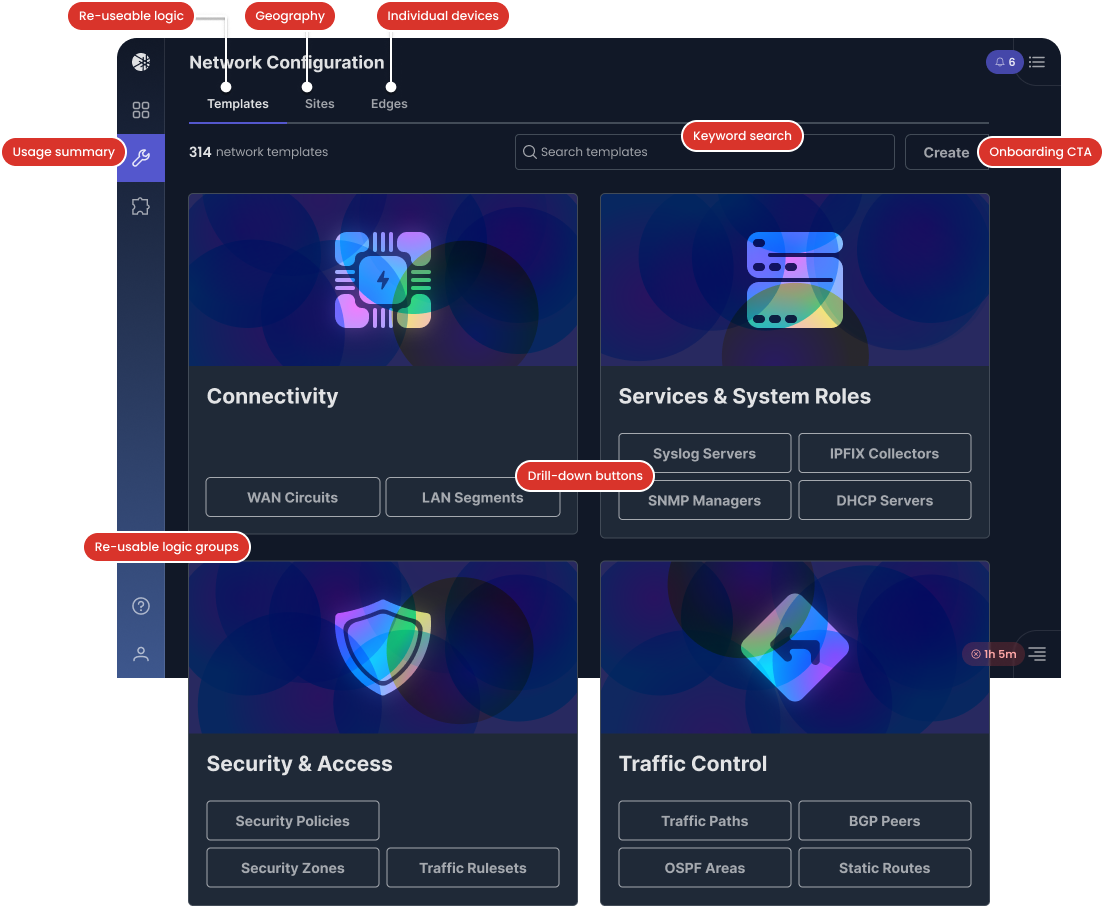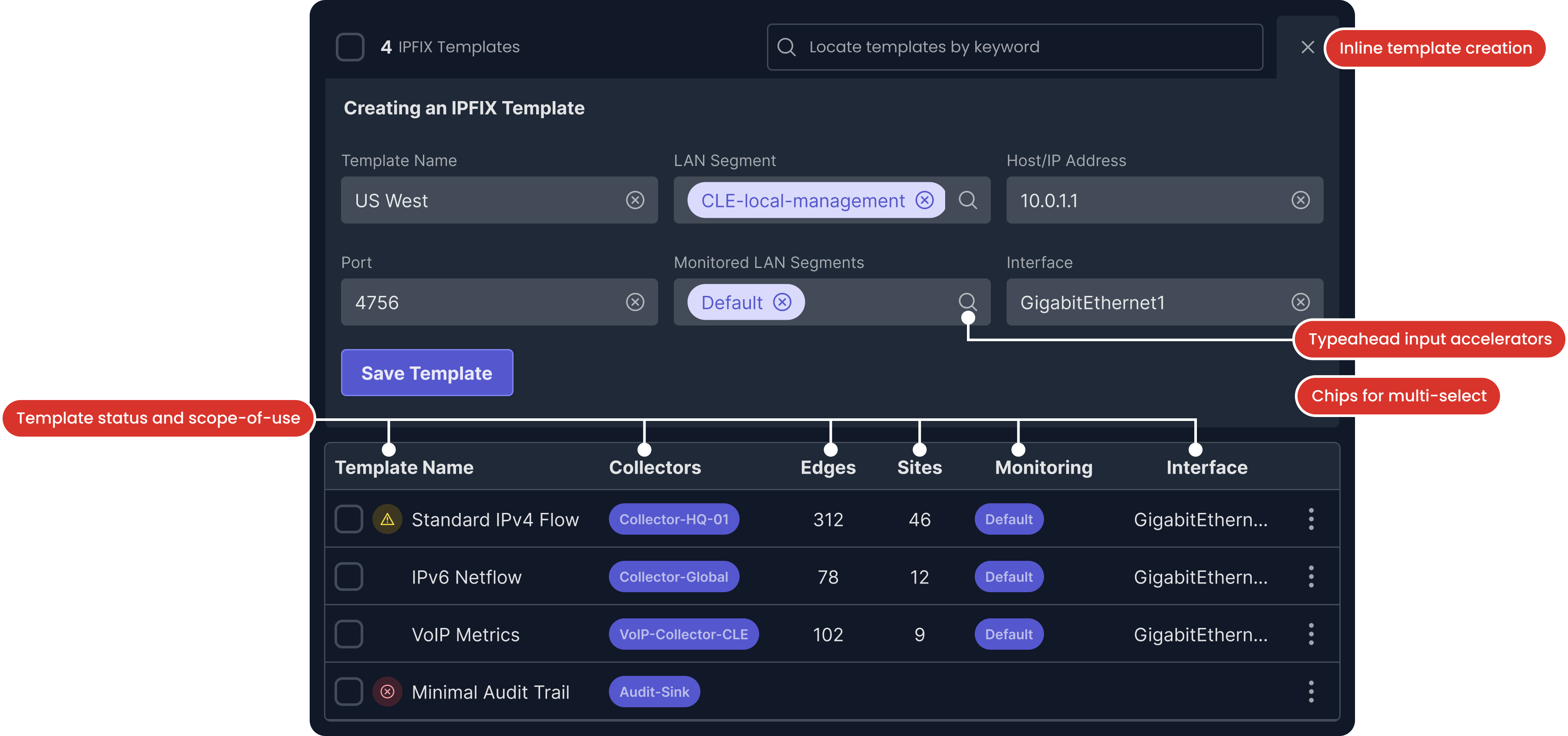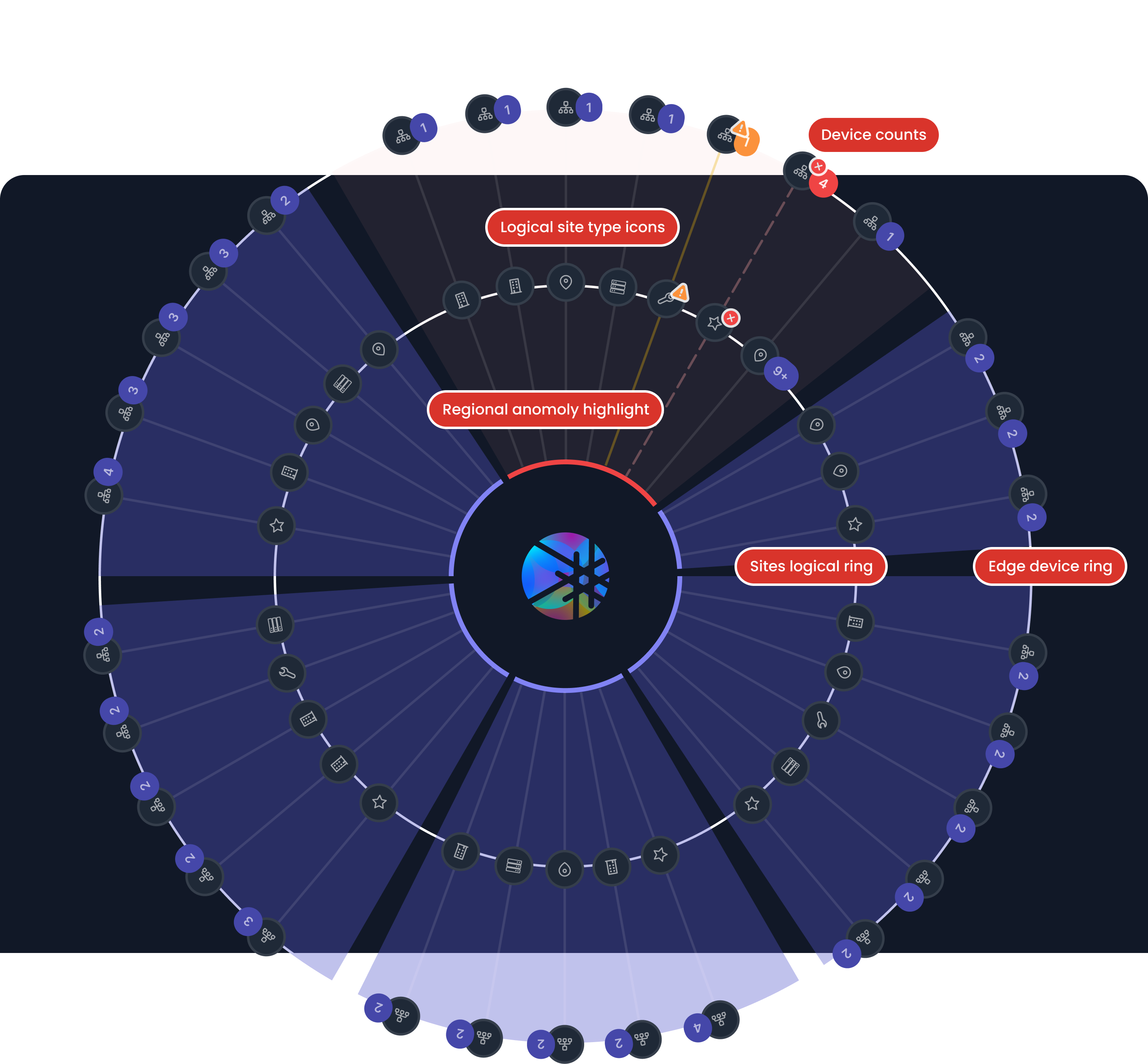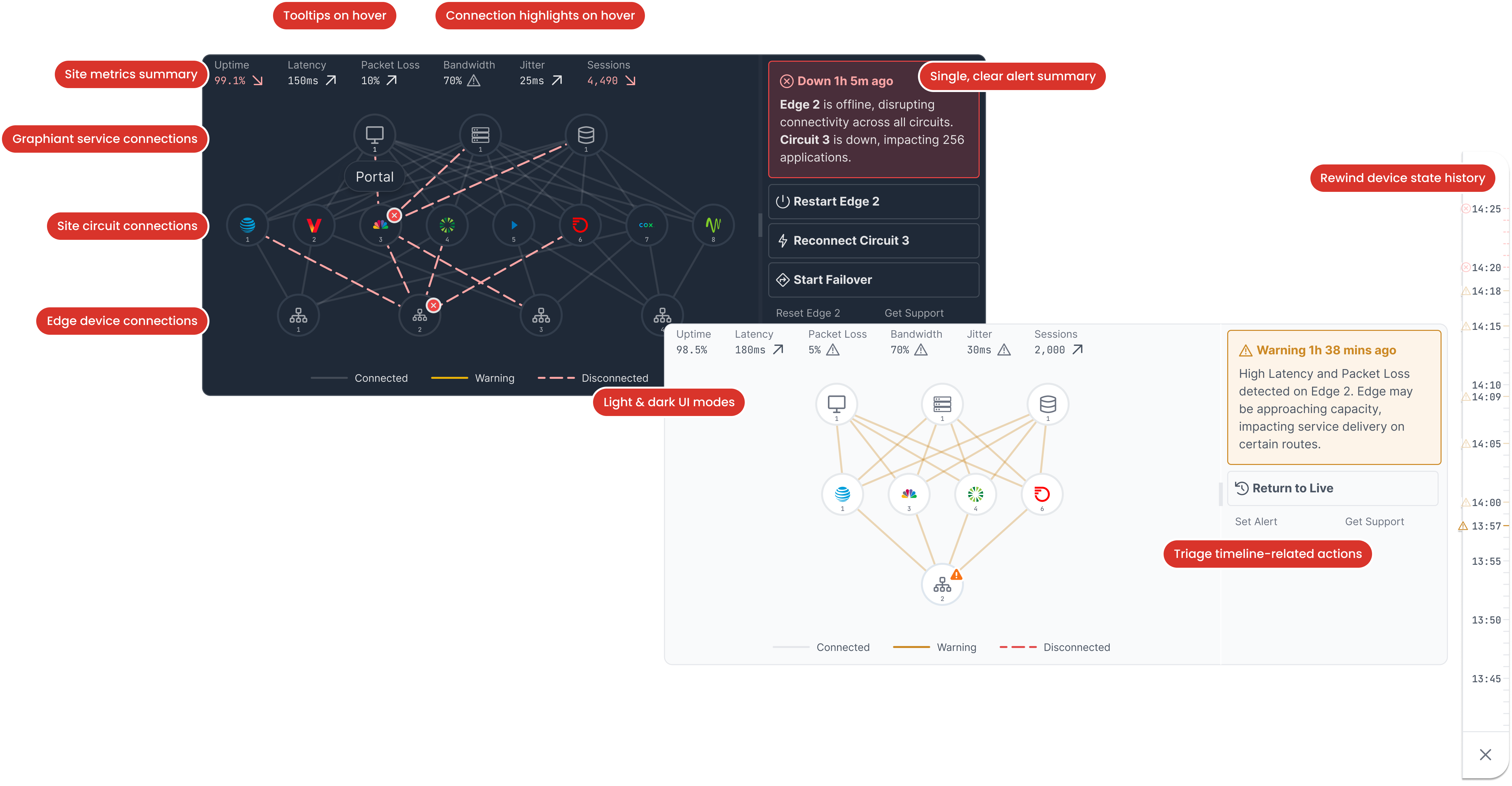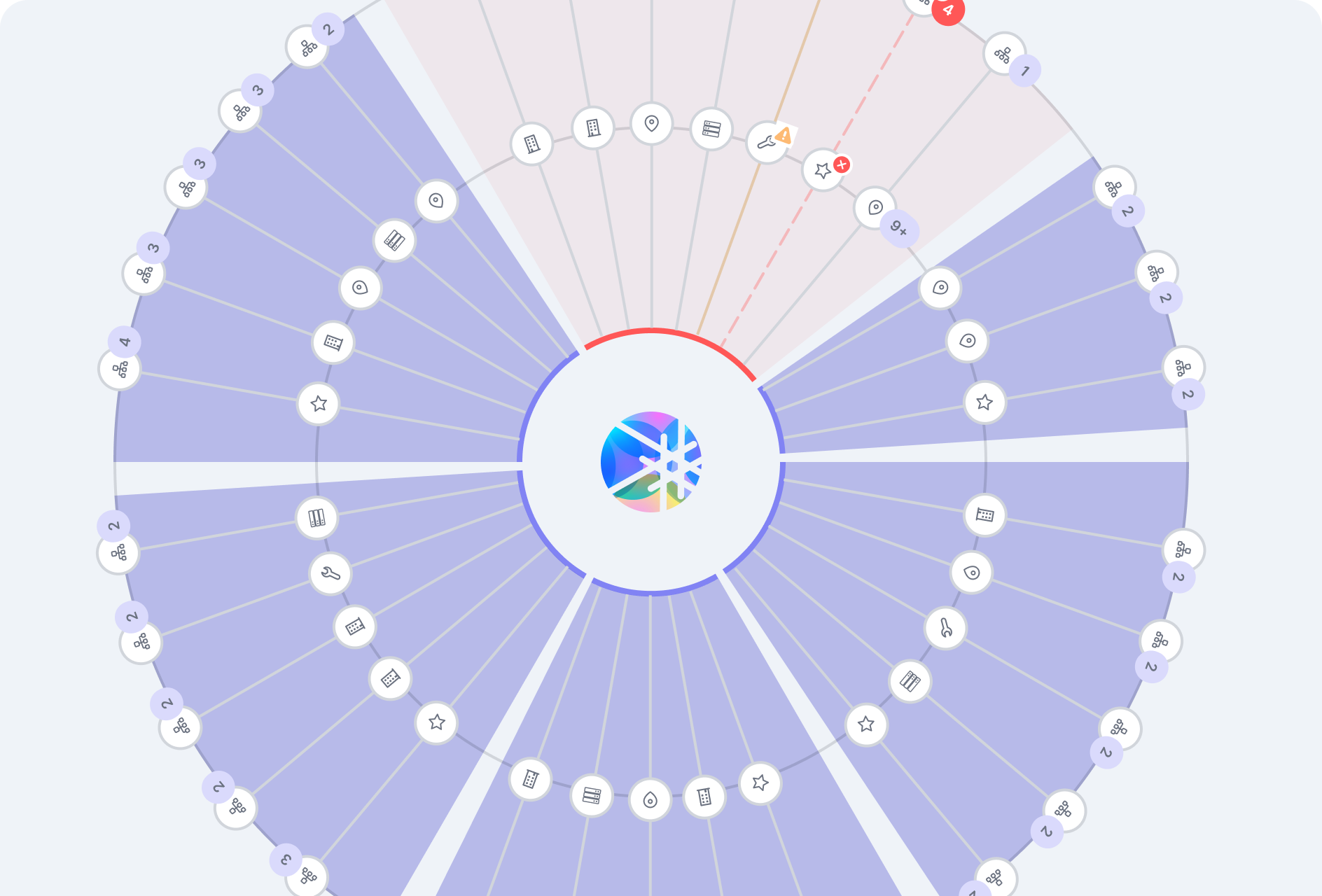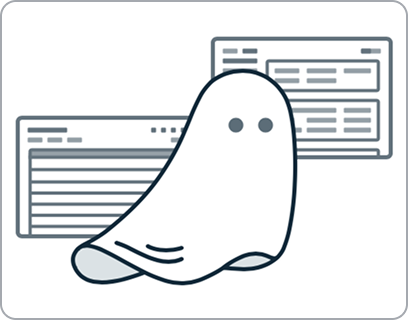User Research
We defined two key personas and mapped their actions, behaviors, and attitudes across key tasks. Most network engineers operate in noisy, high-alert environments—so clarity and calm were our goals.
We tested prototypes with our Sales Engineers and deployment team QAs, creating a repository of early demos and test results. Patterns we initially observed were later tracked with Mixpanel, giving us concrete benchmarks tied to core actions like triage, configuration, and navigation.